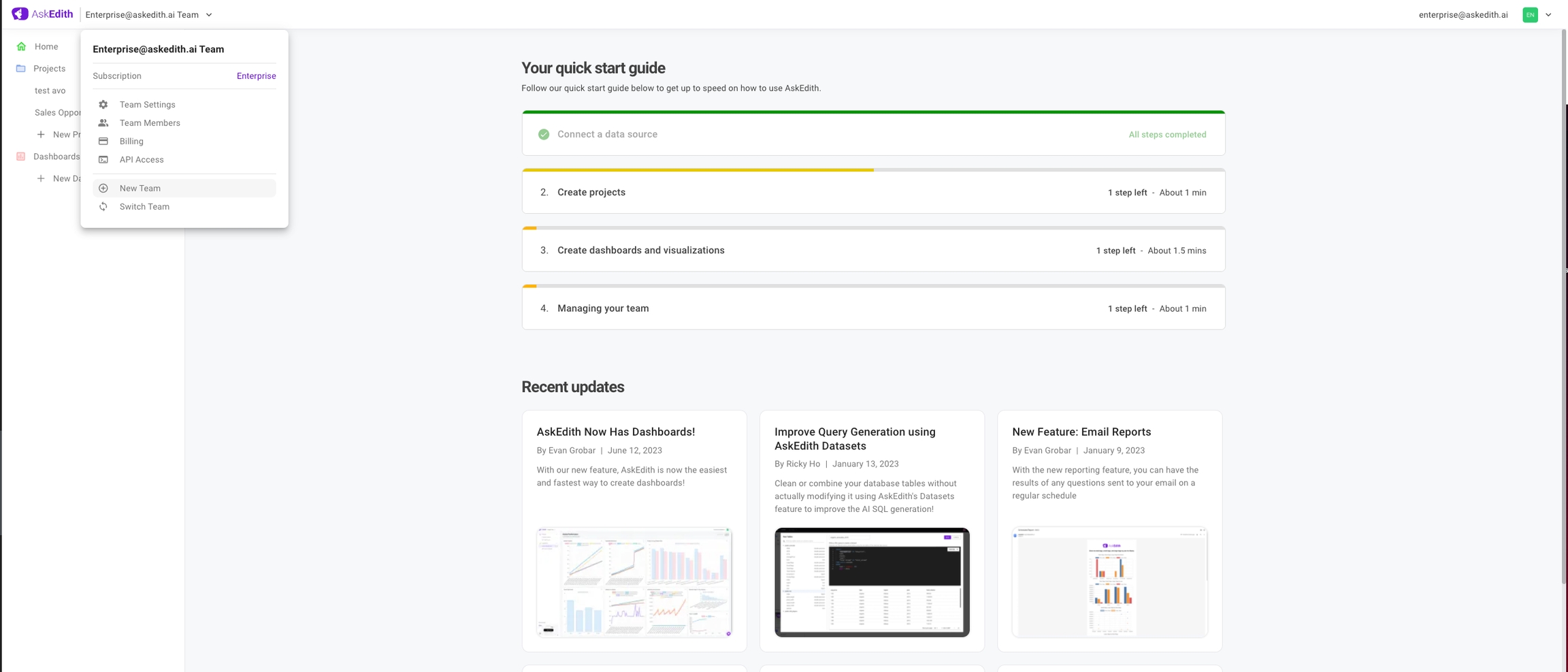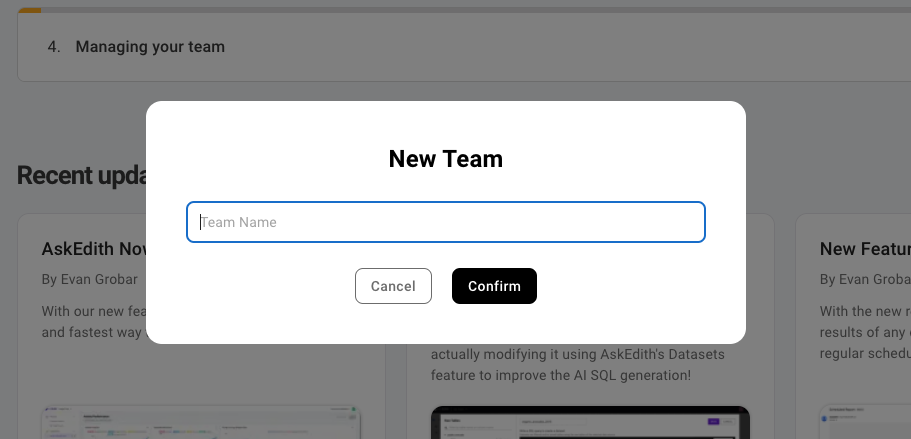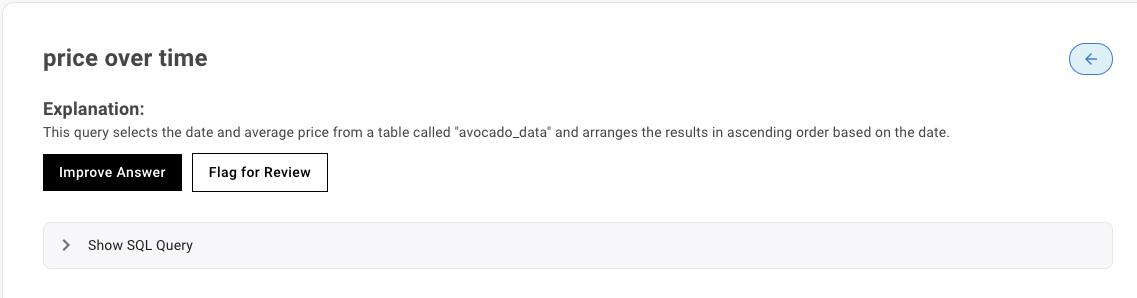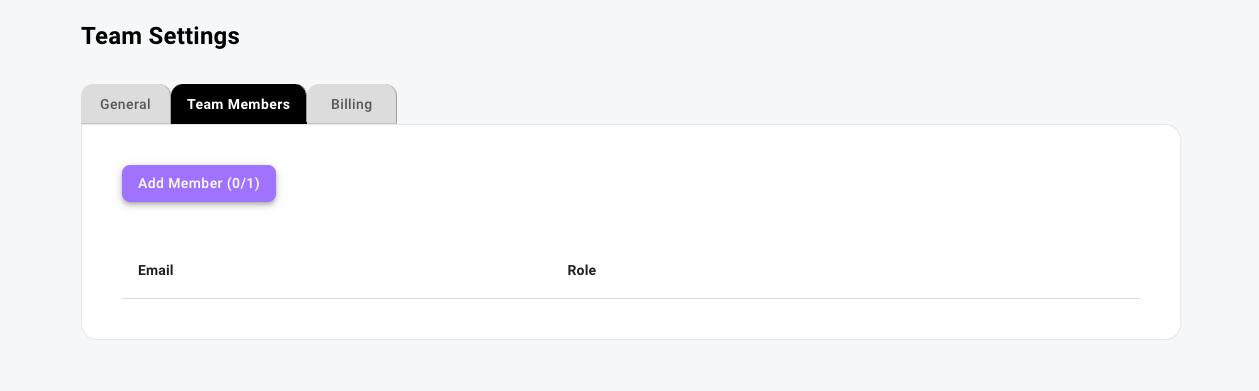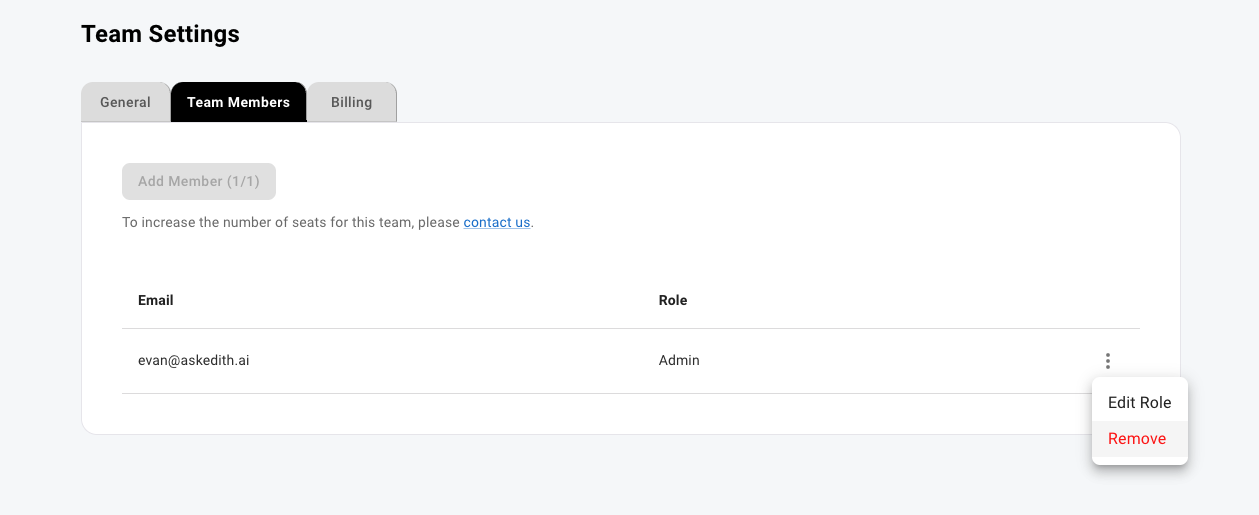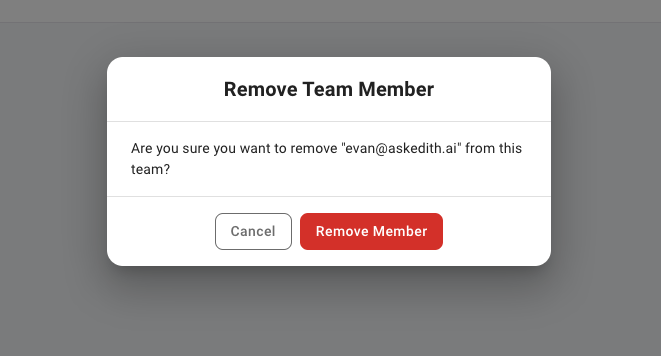Teams
Athenic AI makes it simple to share data and collaborate with others using our Teams feature. Team members will be able to view all projects and data sources configured within a team. They will also be able to connect their own data sources and create their own projects, which will also be accessible by other team members.
Creating a Team
There is no limit on the number of teams created, however the number of seats is limited by subscription tier. To create a team:
Locate and click on the Teams menu button at the top-left corner of the application. This button will display your currently selected team.
2. Click on New Team
3. Enter the desired name of the new team and click Confirm. Your team name can always be changed later in the Team settings.
NOTE:
All newly created teams by default will have a subscription tier status of “Starter”. The team’s subscription tier status determines the types of data sources it can use. To see the full list of allowed data sources by subscription tier, see our Pricing page.
To upgrade your team’s subscription tier, please schedule a meeting with us.
Team Roles
When you add or edit a member on the team members page, you will have three options for roles:
member, admin, and auditor.
All members of a team regardless of their role will be able to:
Connect and delete data sources
View, modify, and delete projects
Team admins will also have the following privileges:
Change team name
Add, edit, and remove team members
Access to the Team’s billing page
The Auditor role is an optional role for more advanced users. Auditors privileges:
All privileges of an admin
If you flag a question for review, all auditors on your team will receive an email with the question and your comments
Inviting Team Members
Only team admins will be able to add, edit, and remove team members. To invite a new user to your team:
Click on the button with your team name at the top-left corner of the application
Click on Team Members
From the Team Members tab, click on Add Member and enter the new user’s email address and select the appropriate team role
After adding a user to a team, when they log in or sign up to Athenic AI using the invited email address, they will be able to see your team.
NOTE:
Currently, all Starter tier teams will have a maximum member limit of 1. To increase the number of seats in your team, please schedule a meeting with us.
Modifying Team Member Roles
Team admins can always modify a team member’s role at any time. To modify a team member’s role:
Navigate to the Team Members page
Locate the member you wish to modify and click on the settings icon on the right
Select “Edit Role”
Select the new role for the member and click “Update”
Removing Team Members
Team admins can remove team members from the team at any time. To remove a team member:
Navigate to the Team Members page
Locate the member you wish to remove and click on the settings icon on the right
Select Remove
Double check you are removing the right member and click Remove Member to confirm
Last updated