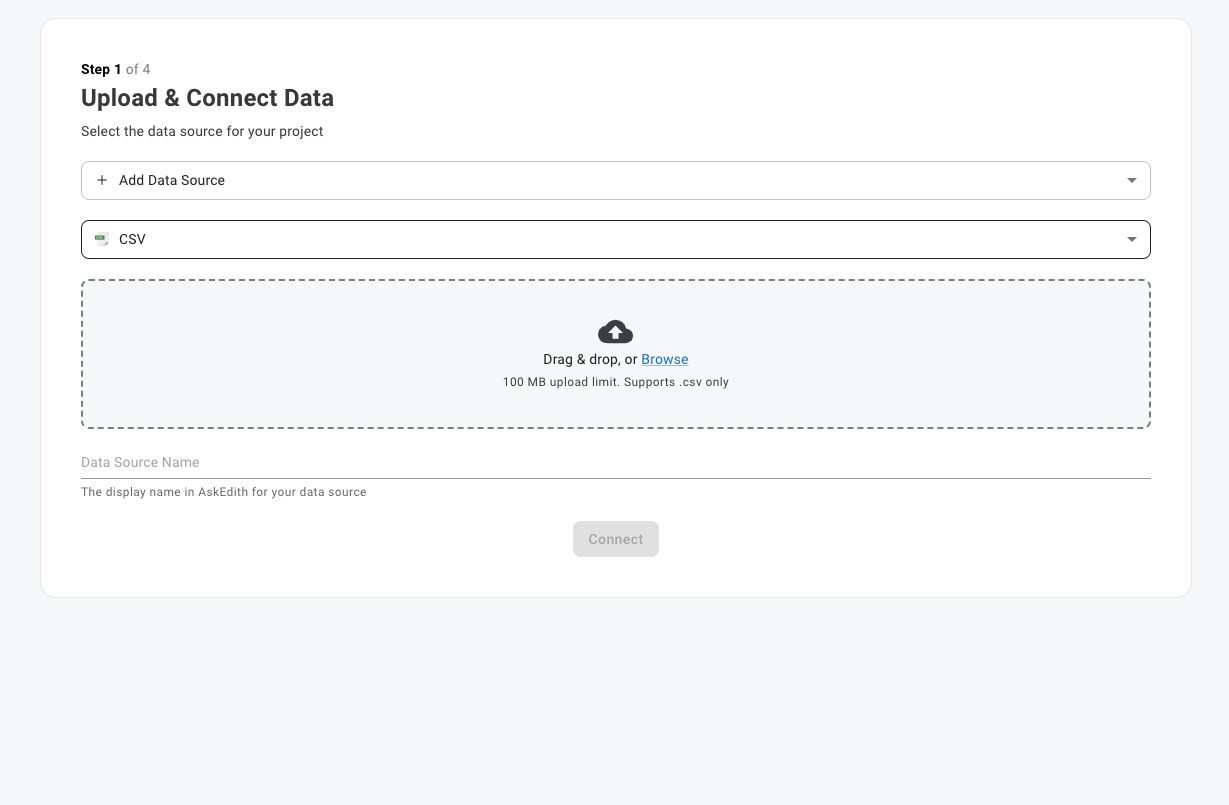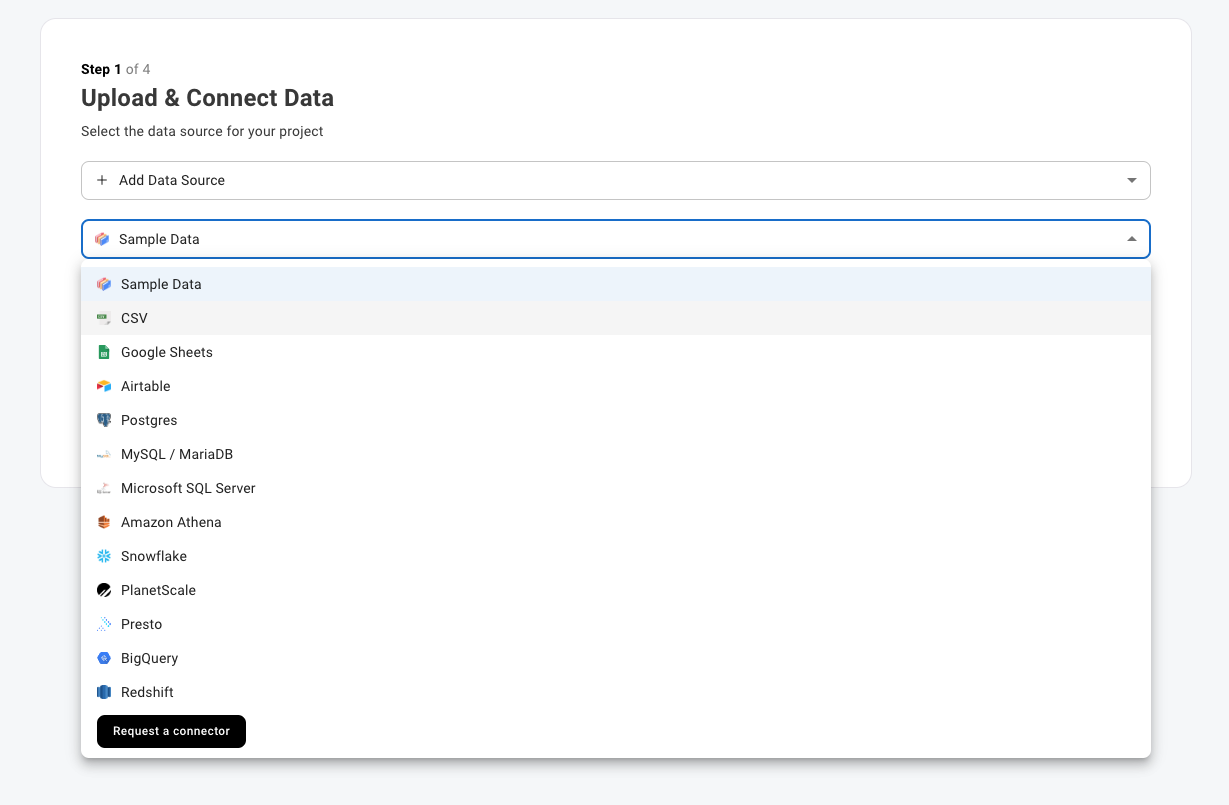Get Started
Create Project
Create Project is where you will begin the setup. You can upload a CSV or connect a database then start asking right away. Data sources you connect will still be available later on.
Select + New Project from the left sidebar.
Connect CSV:
Click on Select a Data Source and select + Add Data Source from the dropdown. Our sample data will be automatically selected to start, you can either click Select a sample dataset to choose one of our included samples or click to open the Sample Data menu and select CSV from that dropdown to upload one of your own. To add your own, drag and drop your CSV or click Browse Files and select one to upload.
Connect Database:
For databases, simply select the one you want to connect and fill in the required fields.
Don't forget to whitelist our IP address (20.245.72.56) if your database has a firewall! You may need to ask a data engineer to help with this step.
Next Step
Once we have selected a connector, the next step will be connecting your data source to Athenic AI. Connect Data Source page.
Last updated